Saved searches and email notifications🔔
Last update: Wednesday, Nov 19, 2025
Save your searches and receive email alerts when new related content is published.
In this article:
🔔 2. Be Notified of New Content on this Topic
Notification frequency
Display of new content in the email depending on your subscription.
📌 1. Save a Search
Save your keywords and active filters by clicking on the "Save my search" button under the search bar. When you click the "Save my search" button, you are invited to confirm:
- "Name of my search": Name your search to easily find it in your user profile.
- "Receive a notification": By activating this feature, you can choose how often to receive email notifications when new content on the topic is published.
[TIP 🌞] To save time, your last three saved searches appear under the search bar. Click on one of them to automatically restart the search and view the most recent content.

🔔 2. Be Notified of New Content on this Topic
[NEW ✨] For the media formats that interest you (news items, photos, videos, and/or infographics), choose to receive email notifications as frequently as it suits you.
Available frequency of receiving notifications:
- Real-time: [news items only] an email notification is sent as soon as a news item on the topic is published.
- Hourly: an email notification featuring the latest 15 pieces of content published in the past hour, based on your previously selected content type, is sent. If the alert is created at 3:05 PM, it will then be sent at 4:05 PM, 5:05 PM, etc.
- Daily: an email notification featuring the latest 15 pieces of content published in the past hour, based on your previously selected content type, is sent. The full-day time period starts when the alert is created.
- Weekly: an email notification featuring the latest 15 pieces of content published in the past hour, based on your previously selected content type, is sent. The week-long time period starts when the alert is created.
Only headlines appear in the notification when there are more than seven news items.
Click on the document to view it on AFP News.
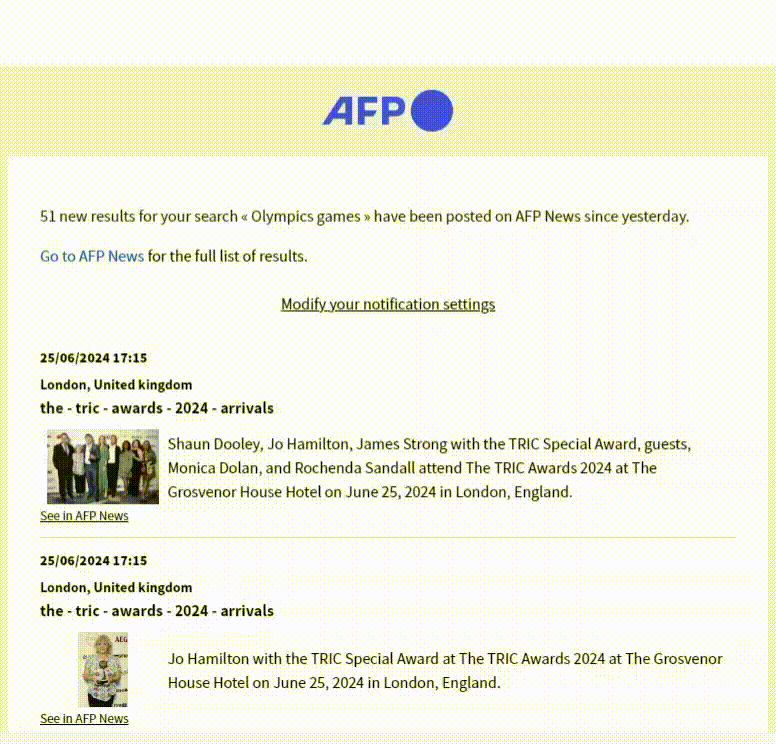
- Text feed subscription: The full text of the news item included in this subscription is displayed in the email notification.
- Credit pack subscription: Only the headline and the first paragraph of the news item are included in the email. You can access the full content by logging into the platform from your computer.
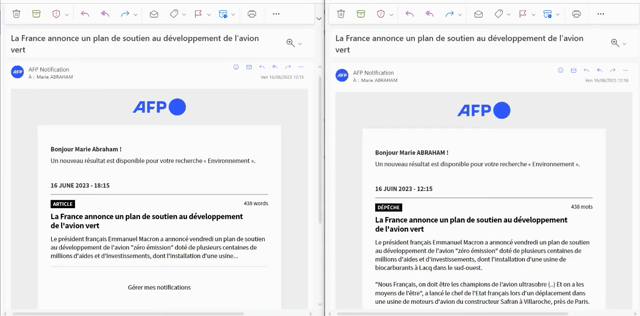
📚 3. My Searches and Notifications
Under your name (in the top right corner of your screen), …
In your user profile (in the top right corner of your screen), click on the "My searches and notifications" section:

This page allows you to manage your searches and choose the email address for receiving your notifications:
FLASHES and ALERTS: A predefined notification (disabled by default) allows you to receive real-time notifications of all FLASH and ALERT news items.
When the "Active notification" switch is enabled (in blue), you will receive email notifications on this topic. Click to deactivate. The type of content is specified below.
The "Manage search" button allows you to perform the following actions: launch the search, edit its name or notification settings (delivery frequency), and delete it (this action is permanent). Administrators can also copy it to other team members (see below).
🔕 Use the "Suspend all notifications" button to disable email notifications for all your saved searches. Useful, for example, during vacation periods. You can reactivate them at any time.
View and modify the results of my saved search/notification:
- VIEW: On the "My searches and notifications" page, click the title of a search to directly access the search results page.

- EDIT: In the results of your saved search, you can modify the search criteria (keywords, filters, or facets). For example, if you add the language filter "Spanish" to an existing search, such as "cycling AND France" + Language = French, the "Save my search" button will reappear. You will then have the option to:
Replace the existing search (modify it): Fill in the Name of my search field with the same name as before (in this example, “cycling AND FRANCE”) --> the “Replace” button will appear in blue, and will overwrite the previously applied settings.
Create a new saved search with a new name
[NEW ✨] Manage and Share Your Team’s Saved Searches
(Accessible only to users with "Administrator" status)
You can now view, edit, and share your team’s saved searches to save time and standardize monitoring within your organization.
1. Copy a saved search to one or more users
From the “Searches & Notifications” tab, hover over one of your saved searches, click on “Manage search” (button on the far right), then select “Copy search to”.
You can then:
Assign this search by selecting one or more users in your organization.
Configure their associated email notifications.
Confirm by clicking “Copy search”.
👉 Good to know: Each Saved Search that you have copied is independent. This means, if you modify your own Saved Search, the version you have assigned to other users will not be updated. Only notifications remain team manageable after you’ve copied a search.
🧑💻 On the user side: The search will appear in “My searches & notifications”, with a note specifying the name of the administrator who shared it. The user can then freely rename it or modify their own email notification settings.
2. Access your team members’ saved searches
From the new “Other users’ searches” section, you can:
View a team member’s saved searches by entering their name.
Enable or disable that user’s email notifications using the “Activate notification” switch.
Copy this search to one or more other users, as described above.
🧑💻 User view: The search will appear in the "My Searches & Notifications" section, along with a note indicating the name of the administrator who shared it. Each user can then freely rename the search or update their own email notification settings.
👂Share your thoughts on your AFP News experience to help us improve it. Your opinion matters.


Trouver facilement le bon contenu 🎯
Written by Marie Abraham.